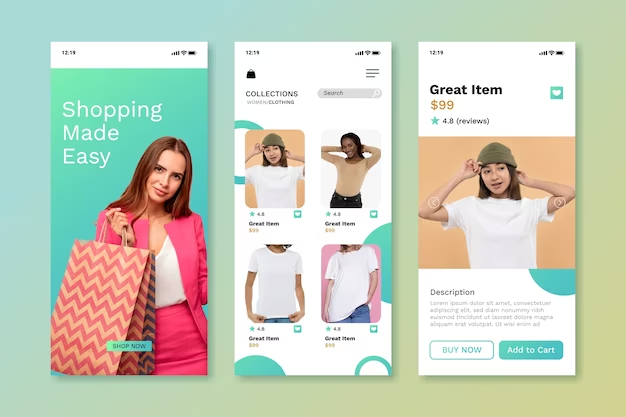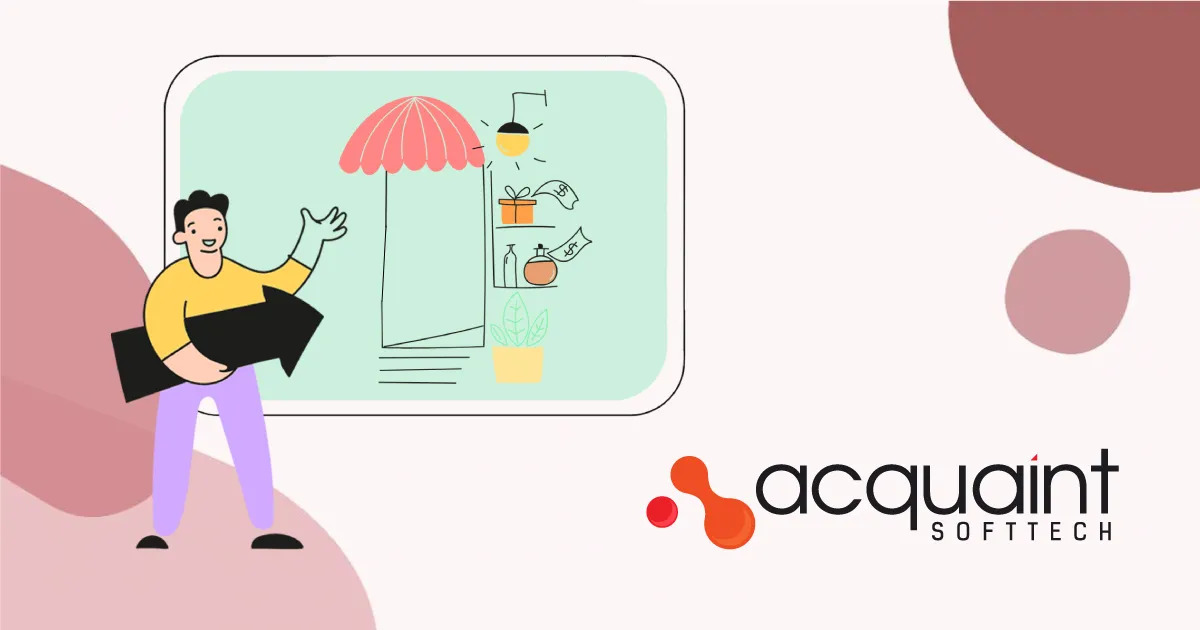How do I troubleshoot FPS?

FPS, or frames per second, is a measure of how many times an image is displayed on a screen in one second. The higher the FPS, the smoother and more responsive the image will appear. This is especially important for games, where a low FPS can make gameplay feel choppy and unresponsive.
If you’re experiencing low FPS in a game, there are a few things you can do to troubleshoot the issue.
Check the game’s settings
Some games have graphics settings that can have a significant impact on FPS. For example, turning down the resolution, anti-aliasing, and other effects can often improve FPS.
Update your graphics drivers
Outdated graphics drivers can sometimes cause performance issues, so it’s important to keep them up to date. You can download the latest drivers for your graphics card from the manufacturer’s website.
Close background applications
Running too many applications in the background can take up system resources and reduce FPS. Close any applications that you’re not using while gaming.
Restart your computer
Sometimes, simply restarting your computer can fix minor performance issues.
Run a frames per second test
A frames per second test can help you to identify the cause of low FPS. There are a number of different FPS test tools available online, such as FPS Test and UserBenchmark.
To run an FPS test, simply open the tool and launch the game that you’re having trouble with. The tool will then display your FPS in real time.
Troubleshoot specific issues
If you’re still experiencing low FPS after following the above steps, there are a few specific issues that you can troubleshoot.
CPU bottleneck
A CPU bottleneck occurs when your CPU is not powerful enough to keep up with your GPU. This can cause FPS to drop, especially in CPU-intensive games.
To check if you have a CPU bottleneck, you can use a tool such as CPU-Z. This tool will show you how much of your CPU is being used while gaming. If your CPU usage is consistently above 90%, then you may have a CPU bottleneck.
To fix a CPU bottleneck, you will need to upgrade your CPU.
GPU bottleneck
A GPU bottleneck occurs when your GPU is not powerful enough to keep up with your CPU. This can also cause FPS to drop, especially in GPU-intensive games.
To check if you have a GPU bottleneck, you can use a tool such as MSI Afterburner. This tool will show you how much of your GPU is being used while gaming. If your GPU usage is consistently below 90%, then you may have a GPU bottleneck.
To fix a GPU bottleneck, you will need to upgrade your GPU.
Overheating
If your computer is overheating, this can cause FPS to drop. Overheating can be caused by a number of factors, such as dust buildup, a faulty fan, or a high ambient temperature.
To check if your computer is overheating, you can use a tool such as HWMonitor. This tool will show you the temperature of your CPU, GPU, and other components. If any of your components are overheating, you will need to address the issue.
Other issues
There are a number of other issues that can cause low FPS, such as malware, corrupted game files, and hardware problems. If you’re still having trouble after following the above steps, you may need to contact the game developer for support.
Here are some additional tips for improving FPS:
Use a wired connection instead of Wi-Fi. A wired connection will provide a more stable and reliable connection, which can improve FPS.
Disable any unnecessary startup programs. Startup programs can slow down your computer and reduce FPS. You can disable startup programs by opening the Task Manager (Ctrl+Shift+Esc) and clicking on the Startup tab.
Update your operating system. Operating system updates often include performance improvements.
Use a game booster. A game booster can help to improve FPS by optimizing your system settings and closing unnecessary background processes.
Conclusion
If you’re experiencing low FPS in a game, there are a number of things you can do to troubleshoot the issue. By following the steps above, you should be able to identify the cause of low FPS and improve your performance.