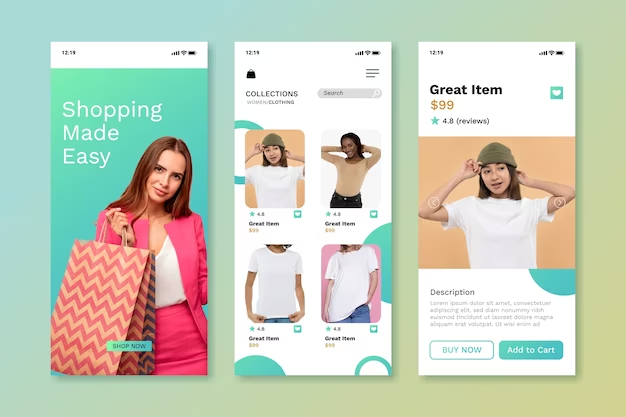How to Copy Gmail Emails to Outlook with Simple Steps
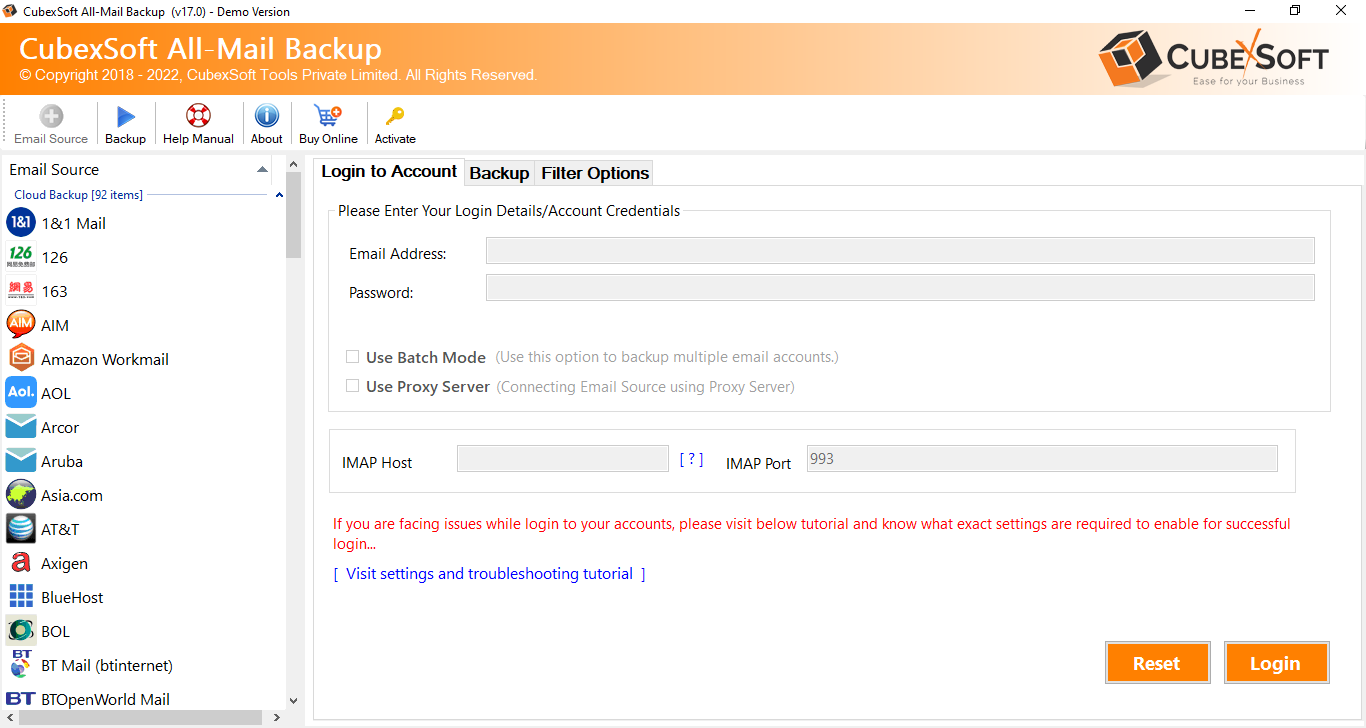
In today’s digital age, emails have become an integral part of our daily lives, both personally and professionally. Gmail and Outlook are two of the most popular email services in the world, each offering its unique set of features and capabilities. While Gmail is known for its user-friendly interface and powerful search functionality, Outlook excels in integration with other Microsoft Office applications and enterprise-level features. There are various reasons why one might want to copy Gmail emails to Outlook, ranging from the need for consolidated email management to work-related requirements. In this blog, we will explore the process to resolve how to copy Gmail emails to Outlook, examine the reasons behind this decision, and discuss both the manual method and its drawbacks.
Gmail, developed by Google, is renowned for its clean and intuitive interface. It offers generous storage capacity, efficient spam filtering, and smart categorization of emails. Gmail also integrates seamlessly with Google Drive, making it easy to share files and collaborate with others.
Outlook, on the other hand, is part of Microsoft Office and provides a robust suite of email and calendar management tools. It is widely used in business environments and offers features like task management, calendar synchronization, and integration with other Office applications like Word, Excel, and PowerPoint.
Reasons to Copy Gmail Emails to Outlook
- Integration with Microsoft Office – If you regularly use Microsoft Office applications for work, Outlook’s integration can streamline your workflow. You can easily attach files from OneDrive, collaborate on documents, and manage your schedule within the same interface.
- Unified Email Management – Copying Gmail emails to Outlook allows you to centralize your email accounts, making it easier to manage multiple email addresses from a single platform.
- Security and Compliance – Outlook offers advanced security features and compliance tools that are essential for many businesses. These include encryption, data loss prevention, and email archiving.
- Offline Access – Outlook provides reliable offline access to your emails and calendar, ensuring that you can work even without an internet connection.
- Customization – Outlook allows for greater email customization, letting you tailor your inbox, categories, and rules to suit your specific needs.
How to Copy Gmail Emails to Outlook Manual Method
Here’s a step-by-step guide to copying Gmail emails to Outlook manually –
- Enable IMAP Access in Gmail – Go to Gmail settings and enable IMAP access to your account.
- Open Outlook – Launch Outlook and click on “File” and then “Add Account.”
- Add Gmail Account – Enter your Gmail email address and password. Outlook will automatically configure the Gmail account using IMAP.
- Move Emails – In Outlook, create a new folder where you want to copy your Gmail emails. Select the Gmail emails you want to copy, and then drag and drop them into the Outlook folder.
- Wait for Synchronization – Depending on the number of emails, it may take some time for all your Gmail emails to sync with Outlook.
Drawbacks of the Manual Method
While the manual method is straightforward, it has its drawbacks –
- Time-Consuming – Transferring a large number of emails manually can be time-consuming, especially if you have years of email history.
- Risk of Data Loss – Human errors can lead to accidental data loss during the transfer process.
- Limited Automation – Manual transfers lack automation, meaning you must repeat the process for new emails regularly.
- No Labels or Tags – Gmail labels and tags may not transfer correctly to Outlook, affecting your email organization.
- Potential for Duplicates – Duplicate emails may occur during the manual transfer, leading to cluttered inboxes.
Alternative Solution to Copy Gmail email to Outlook
To copy Gmail email to Outlook in PST file format quickly & safely, you can trust on the CubexSoft Gmail Backup Tool is a versatile software solution designed to streamline the process of migrating Gmail emails to Outlook effortlessly. This user-friendly application offers a comprehensive set of features, including the ability to selectively backup Gmail emails, attachments, and folders, ensuring that your data remains intact. With the program, you can efficiently convert Gmail emails to various formats compatible with Outlook, such as PST files, making it seamless to import your Gmail data into Outlook. The tool also provides options for incremental backups and advanced filtering, allowing you to tailor the migration to your specific needs. Additionally, the Gmail to Outlook Tool ensures data security and integrity throughout the transfer process, making it a reliable and efficient choice for Gmail to Outlook migration.
Also read – https://orphanspeople.com/